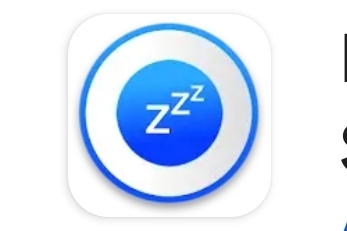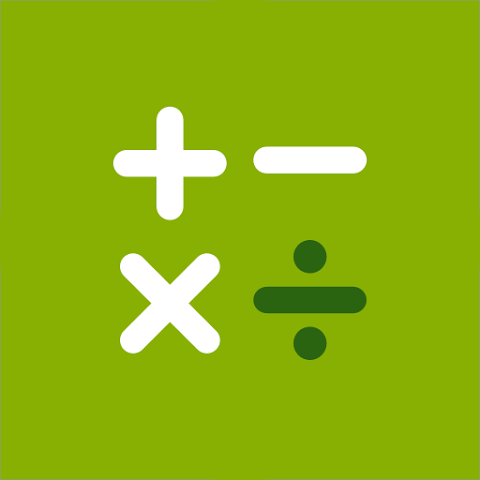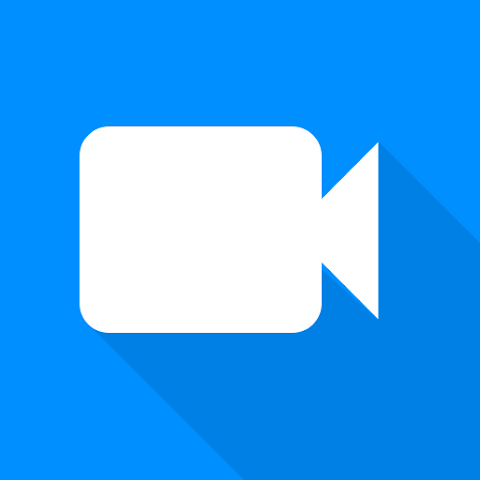Mobile speed Hibernator Force Stop Apps
Why your phone feels slow
Smartphones can feel sluggish for several reasons: too many background apps, low free RAM, heavy background sync (email, social apps), system updates, and excessive animations. Hibernating or force stopping unneeded apps addresses the first two: background processes and RAM consumption, which often yields the biggest perceptible speed improvements.
What is a Hibernator app?
Hibernator apps (or app hibernation tools) are utilities that put selected apps into a dormant state by stopping background services, clearing cached processes, and blocking auto-starts. Unlike uninstalling, hibernation keeps the app installed but inactive until you open it again.
Hibernator vs. Force Stop — what’s the difference?
- Force Stop: A built-in Android action (Settings → Apps → [App] → Force Stop). Immediately stops the app’s processes for that session.
- Hibernator Apps: Third-party tools that automate stopping, prevent auto-restarts, and sometimes adjust permissions or battery optimizations on multiple apps at once.
When to use Force Stop
- Your device is slow and you suspect one app is misbehaving (e.g., runaway CPU usage).
- An app is draining battery even when not in use.
- You want a quick temporary stop of background activity for privacy or performance.
Step-by-step: Force Stop Apps (Android)
- Open Settings → Apps (or Apps & notifications).
- Tap See all apps and choose the app you want to stop.
- Tap Force stop and confirm. Watch the process stop and background threads end.
- Optionally, go to Battery or Permissions inside the app settings to restrict background activity and auto-start.
How to use a Hibernator app safely
Popular hibernator logic is simple: stop selected apps, revoke background permissions, and optionally toggle battery optimization. To use one safely:
- Only hibernate third-party apps or games — avoid core system apps (Android System, Google Play Services).
- Review auto-start and notification settings — if you need messages or emails, don’t hibernate those apps.
- Read the hibernator app’s permissions before granting device admin rights — some require elevated privileges.
Quick checklist to boost mobile speed
- Force stop any runaway app consuming CPU or battery.
- Use a hibernator tool to batch hibernate apps you rarely open.
- Disable auto-start for nonessential apps (Settings → Apps → Special app access → Autostart/Modify system settings depending on OEM).
- Turn off unnecessary sync (e.g., some social or news apps).
- Reduce animations in Developer Options (Window animation scale, Transition animation scale, Animator duration scale).
- Keep OS and apps updated — sometimes performance issues are fixed by updates.
What to avoid — common pitfalls
Do not:
- Haphazardly force stop system-level services — this can break notifications, connectivity, or OS features.
- Give unlimited power to “cleaner” apps that promise extreme speed gains — many are aggressive and hamper functionality.
Sample settings to lock an app into hibernation
Use this sequence after force stopping to keep an app dormant:
1. Settings → Apps → [App] → Force stop 2. App info → Notifications → Turn off important or unnecessary notifications 3. App info → Battery → Background restriction / Optimize battery usage → Restrict 4. App info → Permissions → Revoke any unnecessary permissions
Will hibernation affect updates and messages?
Yes: a hibernated/force-stopped app will not receive background updates, messages, or push notifications until re-opened (or until allowed to restart). For critical communication apps (WhatsApp, email, banking), avoid hibernating — instead selectively restrict background activity.
Performance expectations — what you’ll actually see
After hibernating or force stopping nonessential apps you can expect:
- Lower RAM usage — smoother app switching and fewer app reloads.
- Lower background CPU usage — reduced heat and better battery life.
- Improved launch times for foreground apps when system memory is freed.
Note: If your device is very old or has a slow storage chip, gains may be modest — hardware limits still apply.
When to consider more drastic action
- If storage (internal memory) is almost full, free up space — apps and system caches slow when storage is constrained.
- Factory reset as a last resort when accumulative issues persist after normal cleanup.
- Upgrade hardware — a phone with more RAM and faster storage will always outperform heavily optimized old hardware.
Conclusion — smart, safe use of Mobile speed Hibernator Force Stop Apps
Using Force Stop and hibernator strategies can make a big difference in everyday performance and battery life. The key is to use them selectively: target only apps that don’t need background activity and avoid touching core system services. Combine force stopping with background restrictions and battery optimization for steady, reliable speed gains without sacrificing essential notifications.